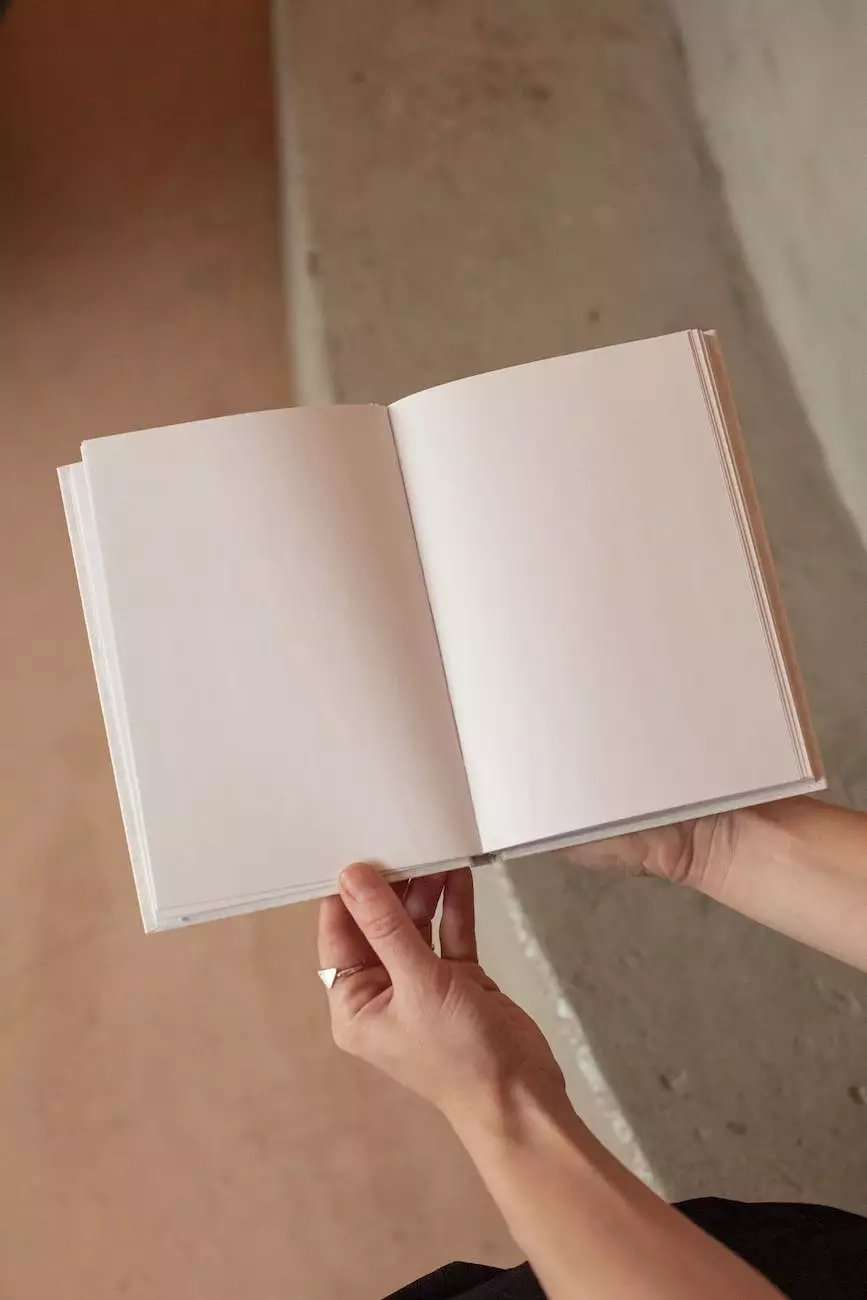How To Remove WooCommerce Product Tabs (No Plugin)
Web Design Tips
Welcome to Genevish Graphics, your go-to resource for all things related to arts, entertainment, visual arts, and design. In this comprehensive guide, we will walk you through the step-by-step process of removing WooCommerce product tabs without relying on a plugin. If you're looking to optimize your WooCommerce store's design and enhance user experience, you've come to the right place. So, without further ado, let's dive right in!
Understanding WooCommerce Product Tabs
Before we jump into the removal process, let's take a moment to understand what WooCommerce product tabs are and why you may want to remove them. WooCommerce, being a powerful e-commerce platform, includes default product tabs such as Description, Reviews, and Additional Information. While these tabs provide useful information, they may not always align with your specific needs or aesthetic preferences.
By removing WooCommerce product tabs, you gain the flexibility to customize your product pages according to your unique requirements. Whether you want to simplify the user interface or integrate third-party extensions to showcase additional product details, removing the default tabs can be the perfect solution.
Step-by-Step Guide to Remove WooCommerce Product Tabs
To remove WooCommerce product tabs without using a plugin, follow these detailed steps:
1. Locate your theme's functions.php file
In order to modify the functionality of WooCommerce, we need to access your theme's functions.php file, which acts as a powerhouse for adding or removing various features. The functions.php file is generally located in your theme's directory, for example, wp-content/themes/your-theme-name/functions.php.
2. Open the functions.php file
Open the functions.php file using a code editor of your choice. Make sure you have a backup of the original file before making any changes. This will ensure that you can revert back to the previous state if needed.
3. Add a code snippet to remove the product tabs
Within the functions.php file, insert the following code snippet:
function remove_product_tabs( $tabs ) { unset( $tabs['description'] ); unset( $tabs['reviews'] ); unset( $tabs['additional_information'] ); return $tabs; } add_filter( 'woocommerce_product_tabs', 'remove_product_tabs', 98 );This piece of code utilizes the WooCommerce filter 'woocommerce_product_tabs' to unset the default product tabs. By removing the 'description', 'reviews', and 'additional_information' tabs, you effectively eliminate them from the product pages.
4. Save and upload the modified functions.php file
After adding the code snippet, save the modifications to the functions.php file and upload it back to your server, replacing the original file. Ensure that the changes have taken effect before proceeding to the next step.
5. Refresh the product pages and voila!
Finally, refresh your WooCommerce product pages, or view a newly added product, and you'll see that the default tabs have been successfully removed. Now you have complete control over the design and layout of your product pages!
Enhancing Customization Options
With the default tabs removed, you can now explore various ways to enhance your WooCommerce store's customization options. Here are a few ideas to get you started:
1. Incorporate custom tabs
You can create custom tabs using the same 'woocommerce_product_tabs' filter. By adding new custom tabs, you can display unique information, such as product specifications, related products, or even video demonstrations. This allows you to tailor the product pages to better suit your target audience and showcase your offerings effectively.
2. Utilize page builder plugins
To take your WooCommerce store's customization to the next level, consider using page builder plugins such as Elementor or Beaver Builder. These plugins provide intuitive drag-and-drop interfaces, allowing you to design visually stunning product pages without writing a single line of code. With the flexibility offered by these plugins, you can showcase your products in a truly captivating manner.
3. Optimize for mobile responsiveness
In today's mobile-centric world, it's crucial to ensure that your WooCommerce store is optimized for mobile responsiveness. Take advantage of your newfound customization options to create product pages that look stunning on all devices. Utilize responsive design techniques, optimize image sizes, and test your pages on various mobile devices to ensure a seamless user experience.
Conclusion
Removing WooCommerce product tabs without using a plugin is not as challenging as it may seem. With our step-by-step guide, you can effortlessly customize your product pages to align with your branding and meet your specific needs. By taking advantage of the flexibility WooCommerce offers, you can create a unique shopping experience for your customers and drive conversions.
At Genevish Graphics, we understand the importance of a well-designed and user-friendly online store. We are dedicated to providing you with valuable resources, tips, and guides to help you succeed in the arts, entertainment, visual arts, and design industry. Stay tuned for more insightful content to optimize your online presence!