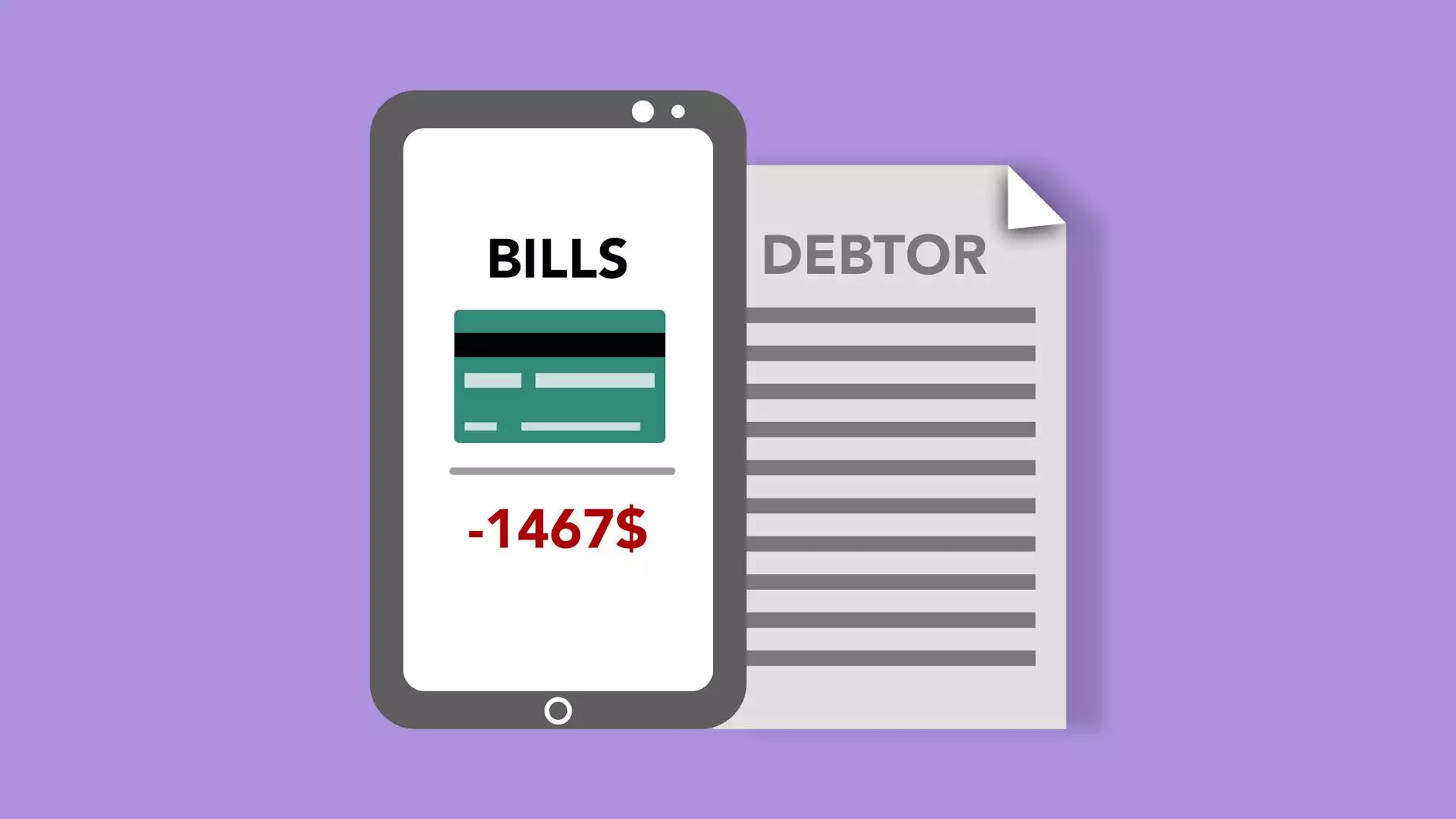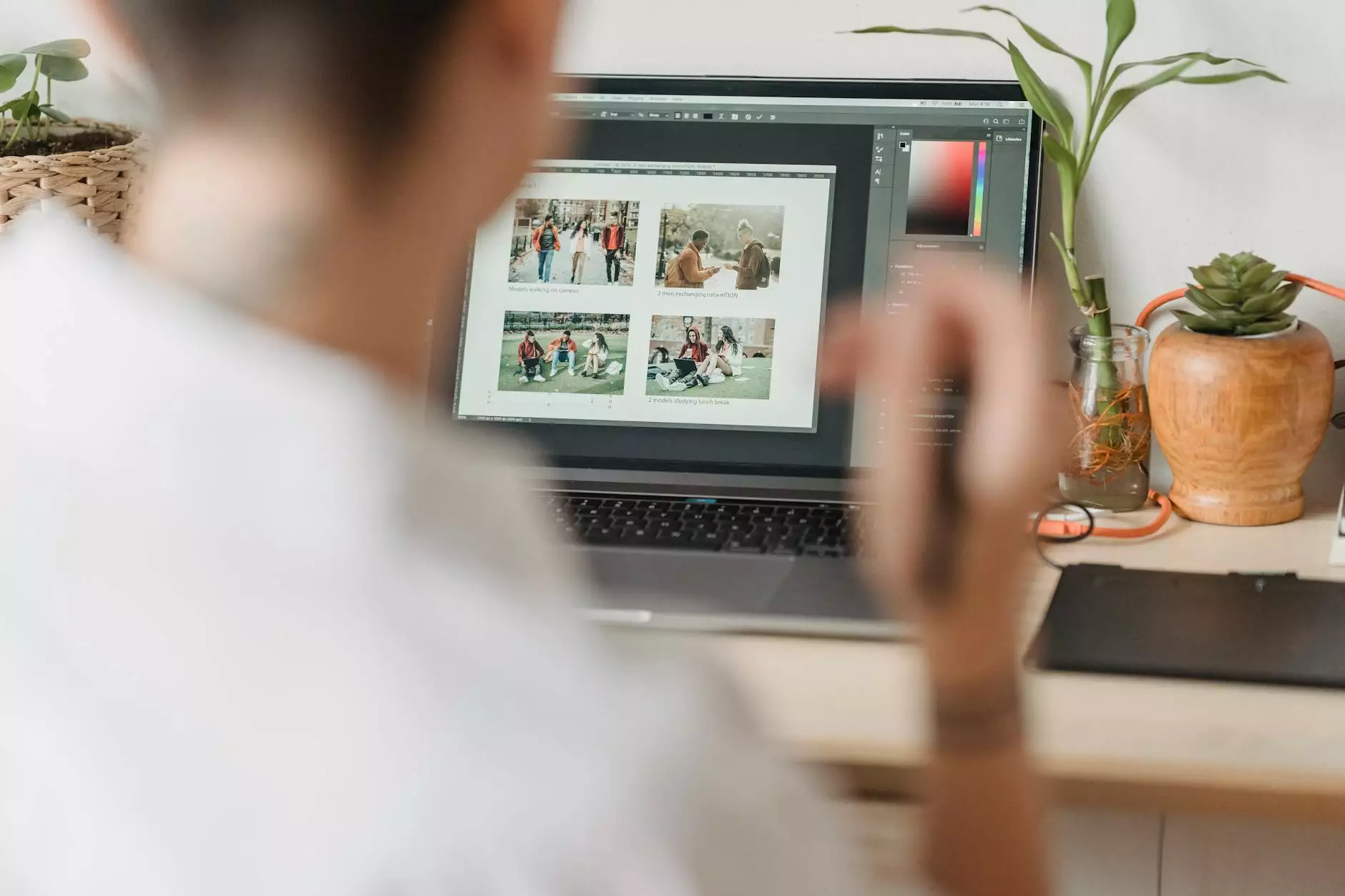How To Host And Install WordPress On Digital Ocean
Web Design Tips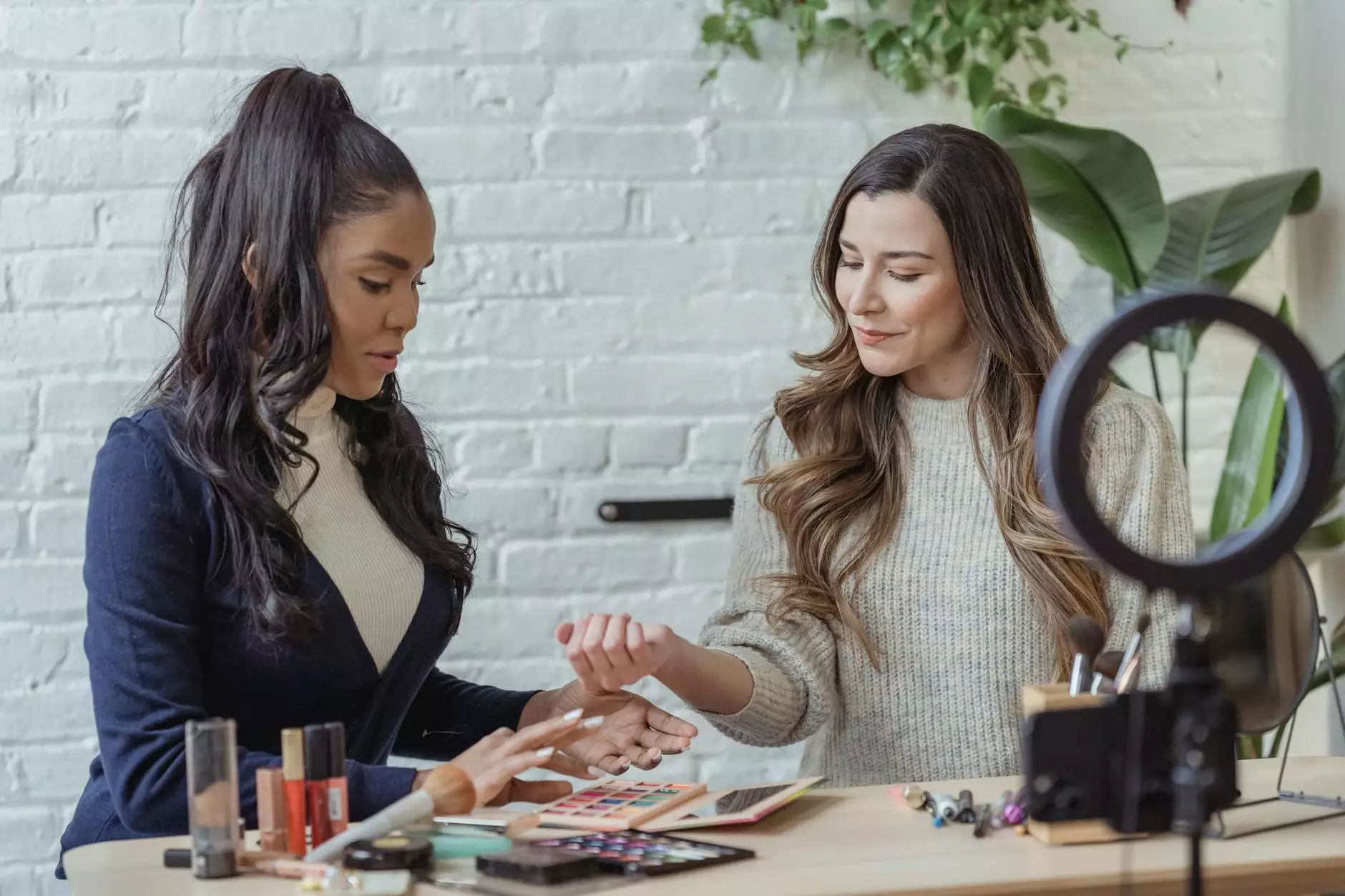
The Digital Ocean Advantage
If you're an artist or designer looking to showcase your work online, having a reliable web hosting provider is crucial. Genevish Graphics understands the importance of seamless website performance and is here to guide you through the process of hosting and installing WordPress on Digital Ocean.
Why Choose Digital Ocean?
Digital Ocean is a leading cloud infrastructure provider that offers scalable, secure, and highly performant hosting solutions. With their user-friendly interface and affordable pricing plans, Digital Ocean is a popular choice among individuals and businesses in the arts and entertainment industry.
Step 1: Signing Up for Digital Ocean
Before you can begin hosting your WordPress website on Digital Ocean, you need to create an account. Head over to the Digital Ocean website and sign up for a new account if you haven't already. Once you're signed in, you can proceed to the next step.
Step 2: Creating a Droplet
In Digital Ocean, a Droplet is a virtual machine that serves as the foundation for your website. To create a Droplet, navigate to the Droplets page in your Digital Ocean account and click on the "Create Droplet" button. Select your desired options such as the region, size, and operating system for your Droplet.
Step 3: Configuring DNS Settings
After your Droplet is created, you need to configure the DNS settings to link your domain name with your Digital Ocean Droplet. This step ensures that your website can be accessed using your custom domain. Genevish Graphics recommends using Cloudflare as a DNS provider for its reliability and ease of use.
Step 4: Installing WordPress
With your Droplet and DNS settings in place, it's time to install WordPress. Connect to your Droplet using SSH or the web console, and follow these steps:
- Update your server's package index by running the command: sudo apt update
- Install the LEMP stack (Linux, Nginx, MySQL, and PHP) by running the command: sudo apt install nginx mysql-server php php-mysql
- Create a new MySQL database for your WordPress installation by running the command: sudo mysql -e "CREATE DATABASE wordpress;"
- Download and configure the official WordPress software by following the instructions outlined in the WordPress codex.
- Once the installation is complete, you can access your WordPress website by entering your domain name in a web browser.
Step 5: Enhancing WordPress Security
With your website up and running, it's essential to prioritize its security. Here are a few tips to protect your WordPress installation:
- Keep your WordPress version, themes, and plugins up to date.
- Use strong and unique passwords for your WordPress admin account and database.
- Install a reputable security plugin to prevent malicious attacks.
- Regularly backup your WordPress website to safeguard against data loss.
Step 6: Optimizing Website Performance
As an artist or designer, you want your website to load quickly and offer a smooth user experience. Consider implementing the following optimization techniques:
- Install a caching plugin to improve page load times.
- Optimize your images by compressing them without sacrificing quality.
- Minify your CSS and JavaScript files to reduce file sizes.
- Utilize a content delivery network (CDN) to serve your website's static assets.
Step 7: Creating Engaging Content
Now that your WordPress website is set up, it's time to focus on creating engaging and high-quality content. Genevish Graphics advises the following strategies to make your website stand out:
- Develop a content calendar to ensure consistent publishing.
- Optimize your headlines and meta descriptions with relevant keywords.
- Use captivating images and videos to complement your written content.
- Interact with your audience through comments and social media platforms.
Step 8: Promoting Your Website
To maximize the visibility of your website and attract a wider audience, consider implementing these promotional techniques:
- Optimize your website's SEO by focusing on keyword research and on-page optimization.
- Create social media profiles and actively engage with your followers.
- Collaborate with other artists and designers to expand your network.
- Guest post on relevant blogs and participate in online communities.
Final Thoughts
By following this comprehensive guide, you are well on your way to hosting and installing WordPress on Digital Ocean with Genevish Graphics. Remember to continuously update and maintain your website to ensure optimal performance and engage with your target audience. Elevate your online presence in the arts and entertainment industry and let your creativity shine through!