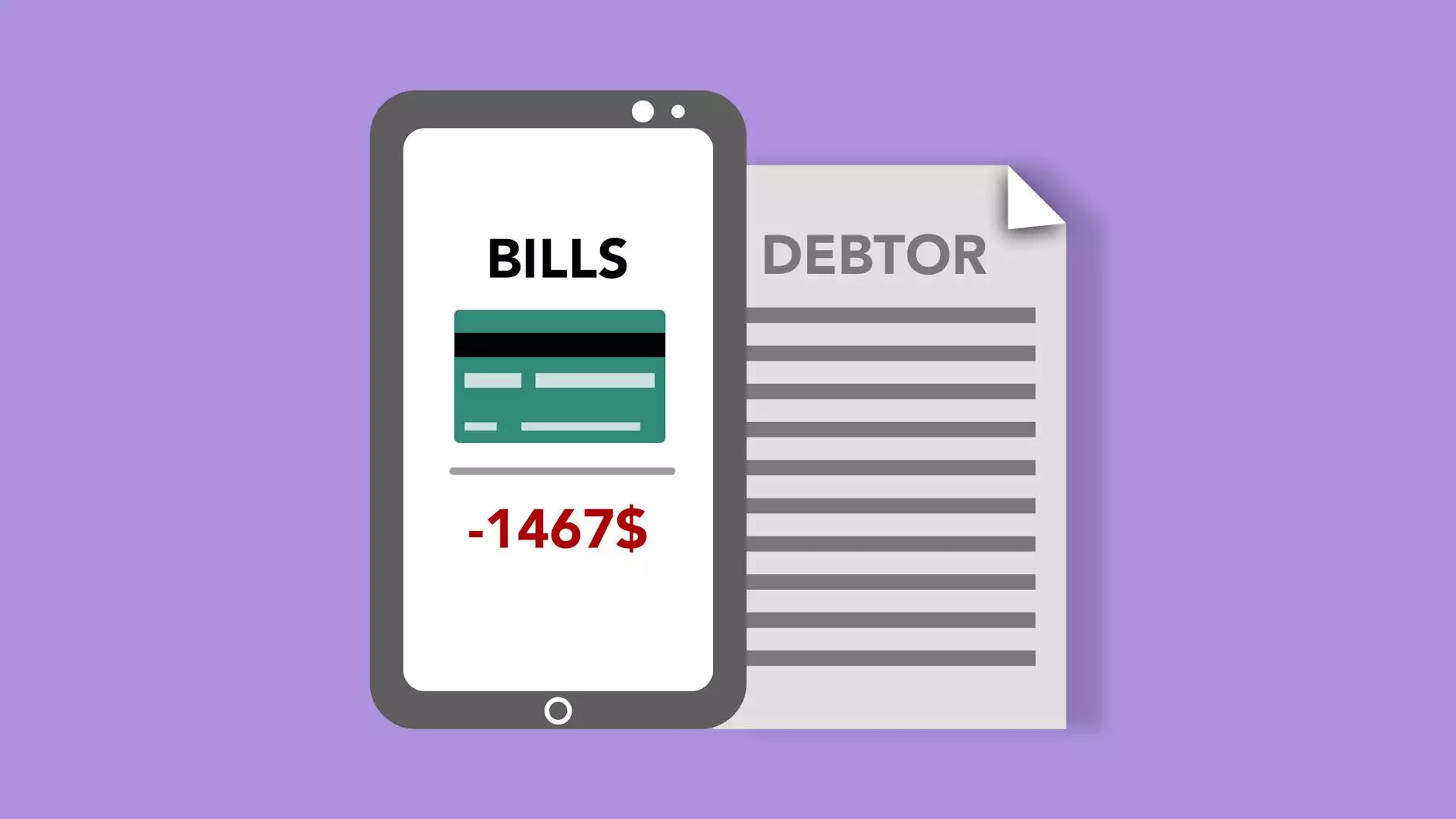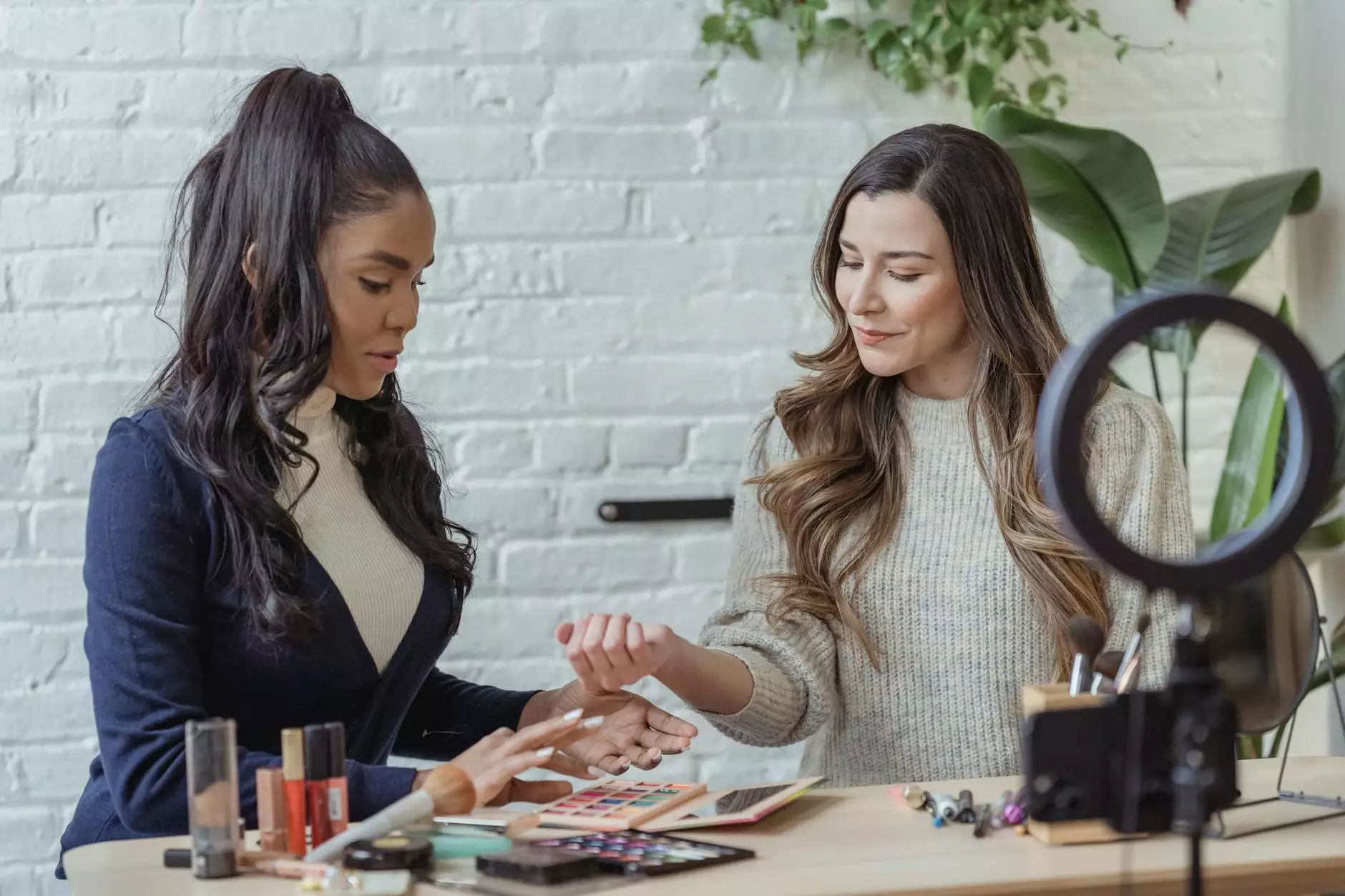How to Get and Display The Featured Image in WordPress
WordPress Plugins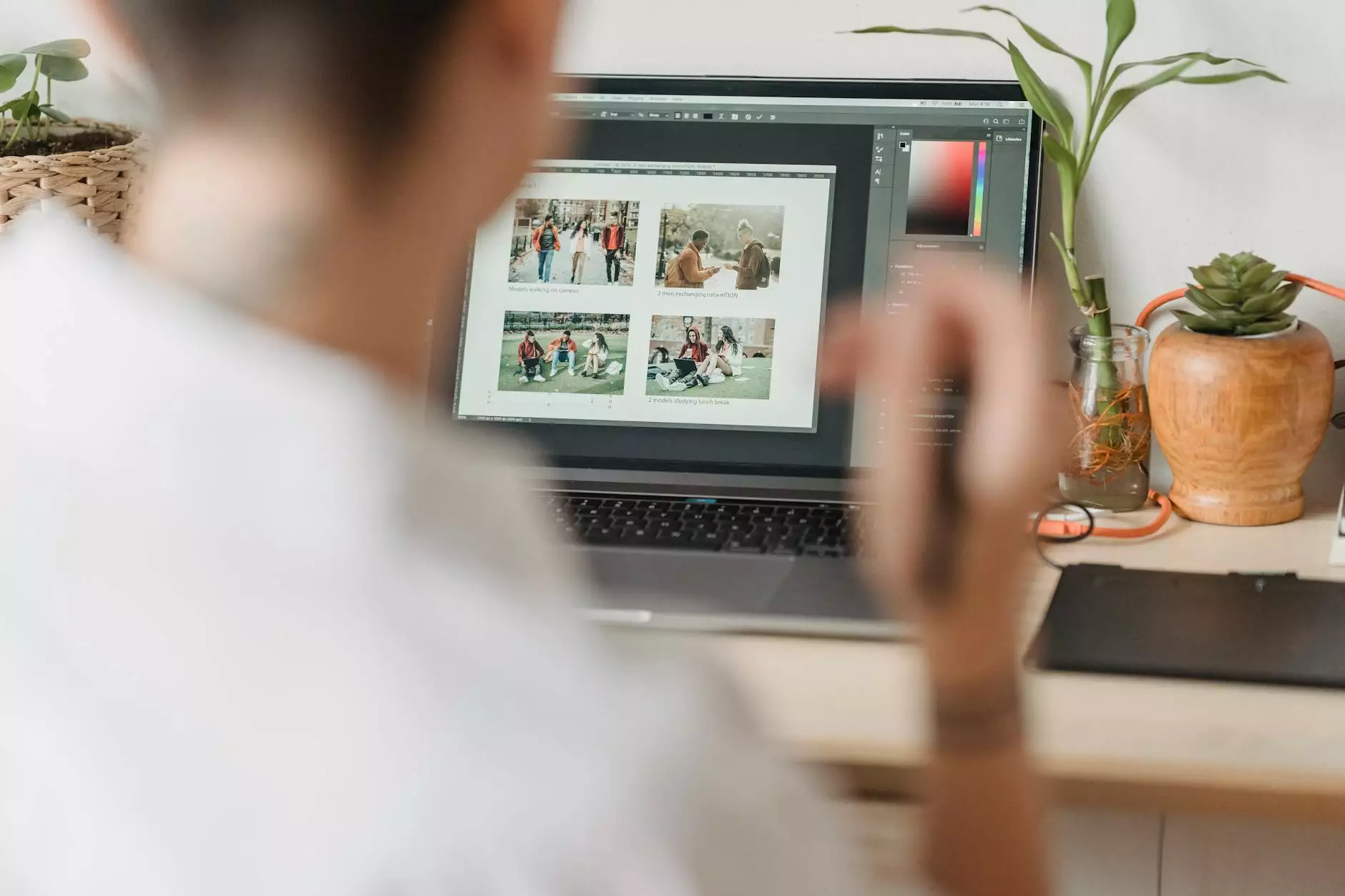
Welcome to Genevish Graphics, your ultimate resource for all things related to arts & entertainment - visual arts and design. In this comprehensive guide, we will explore the ins and outs of getting and displaying the featured image in WordPress websites, helping you enhance the visual appeal of your online presence.
The Importance of the Featured Image
In the modern digital landscape, visual content plays a pivotal role in capturing the attention of visitors and conveying your brand's message effectively. The featured image, prominently displayed on various parts of your website, serves as a visual representation of your content.
By selecting a compelling featured image, you not only make your content visually appealing but also increase the chances of your website being shared on social media platforms, ultimately driving more traffic and engagement.
Steps to Get the Featured Image in WordPress
Getting and displaying the featured image in WordPress is a simple yet powerful way to enhance your website. Follow these steps to make the most of this feature:
- Access your WordPress dashboard: Log in to your WordPress website using your admin credentials and navigate to the dashboard.
- Go to the desired post or page: Locate the specific post or page where you want to add or update the featured image.
- Locate the Featured Image box: On the right-hand side of the editing screen, you will find the "Featured Image" box. Click on the "Set featured image" link.
- Select or upload an image: From the media library, select an existing image or upload a new one that you wish to use as the featured image.
- Set the image as the featured image: Once you have chosen the image, click on the "Set featured image" button to set it as the featured image for the post or page.
Displaying the Featured Image
Now that you have successfully added the featured image to your WordPress post or page, it's time to display it on your website in an engaging and visually pleasing manner. There are several ways to achieve this:
1. Displaying the Featured Image within Post Content
If you want to display the featured image within the content of your post or page, follow these steps:
- Edit the desired post or page: Locate the post or page where you want to display the featured image and click on the "Edit" button.
- Place the cursor at the desired position: Position the cursor within the content where you want to showcase the featured image.
- Click on the "Add Media" button: In the editor toolbar, find the "Add Media" button and click on it to open the media library.
- Insert the featured image: From the media library, select the featured image and click on the "Insert into post" button.
- Adjust image settings (optional): If desired, you can modify the size, alignment, and other display settings of the featured image.
- Update the post or page: Finally, click on the "Update" button to save your changes and showcase the featured image within the post content.
2. Displaying the Featured Image as a Thumbnail
In many WordPress themes, the featured image is automatically displayed as a thumbnail alongside the post summary or on other archive pages. However, if your theme does not have this functionality, you can manually add it by following these steps:
- Access your WordPress dashboard: Log in to your WordPress website using your admin credentials and navigate to the dashboard.
- Go to "Appearance" > "Widgets": Find the "Appearance" tab in the WordPress dashboard and click on "Widgets" within the submenu.
- Locate the "Featured Image" widget: Within the available widgets, search for the "Featured Image" widget.
- Drag the widget to the desired area: Using drag-and-drop functionality, place the "Featured Image" widget in the desired widget area of your website.
- Configure the widget settings: Customize the widget settings, such as image size, display style, and other options, as per your preferences.
- Save the changes: Once you have configured the widget settings, click on the "Save" button to apply the changes and display the featured image as a thumbnail.
Optimizing Featured Images for Better Performance
While adding and displaying the featured image on your WordPress website is important, optimizing these images can further enhance their impact. Here are some tips to optimize your featured images:
- Choose high-quality images: Select visually appealing and high-resolution images to captivate your audience.
- Resize and compress images: Before uploading the images, resize and compress them to ensure optimal page loading speed.
- Add descriptive alt text: Include relevant keywords in the alternative text attribute of the featured image to boost SEO.
- Enable lazy loading: Implement lazy loading techniques to improve page performance, especially on websites with multiple featured images.
- Consider mobile responsiveness: Ensure that your featured images adapt to different screen sizes and provide a seamless user experience across devices.
By following these optimization techniques, you can make your featured images visually captivating, search engine-friendly, and performance-driven.
Conclusion
Congratulations! You've now become familiar with the process of getting and displaying the featured image in WordPress. By leveraging this valuable feature, you can create visually stunning and engaging content that captivates your audience.
Remember to always select compelling featured images, customize their display, and optimize them for better performance. Genevish Graphics is here to assist you on your arts & entertainment - visual arts and design journey, providing you with helpful guides and resources to enhance your website's visual appeal.
Stay tuned for more expert tips and techniques on WordPress, visual arts, and design. Together, we can revolutionize the way you showcase your creative work to the world!