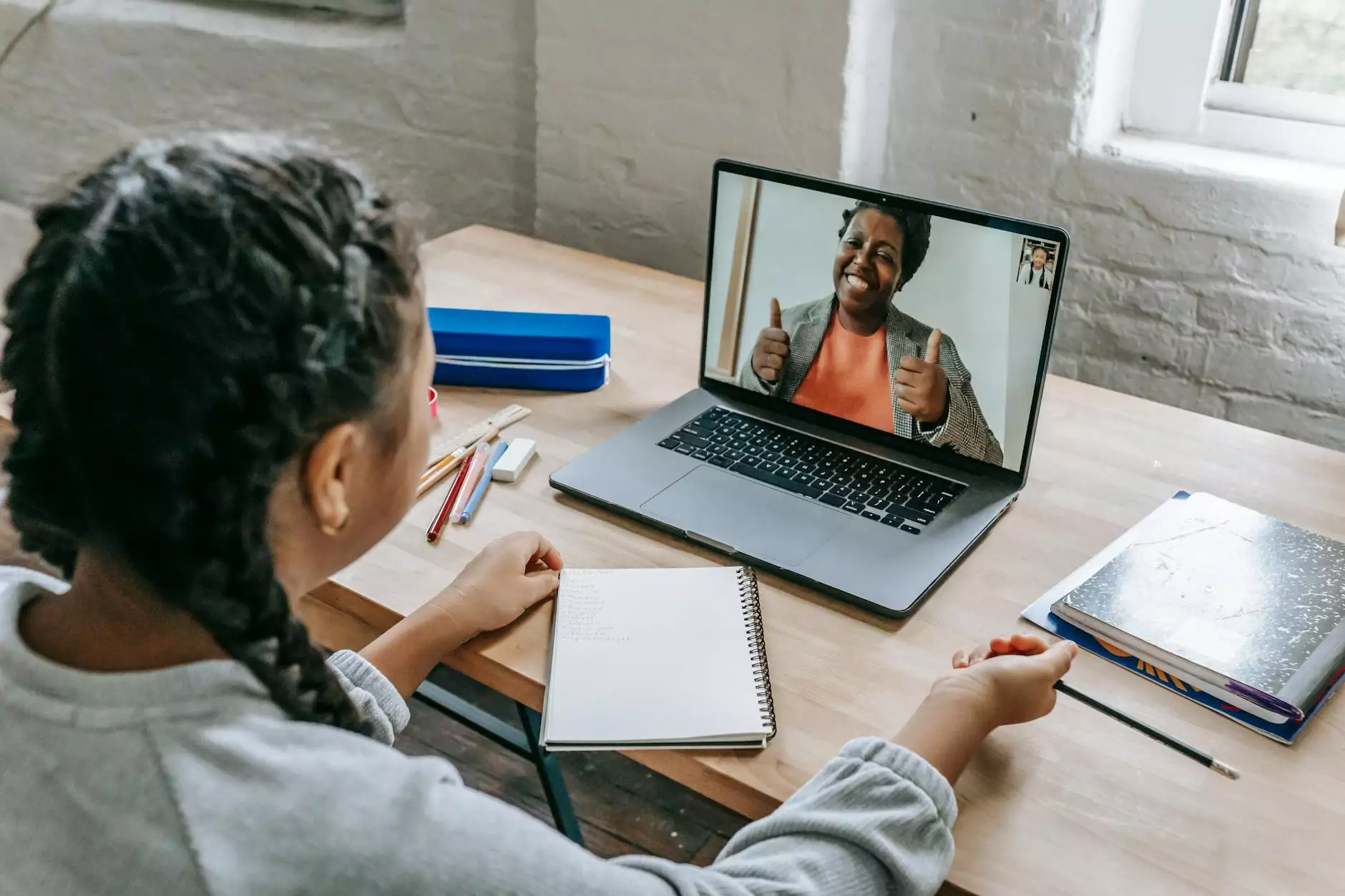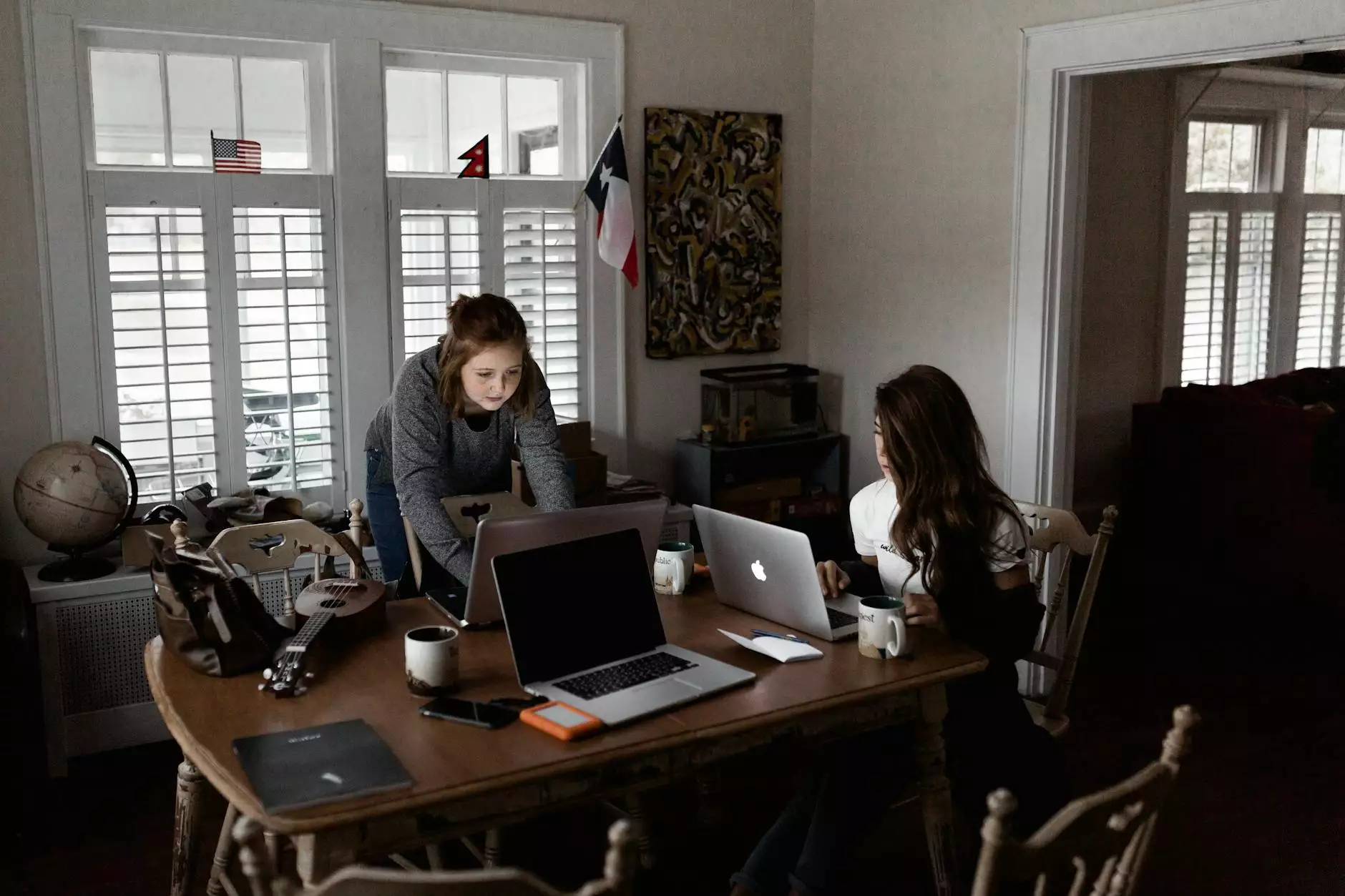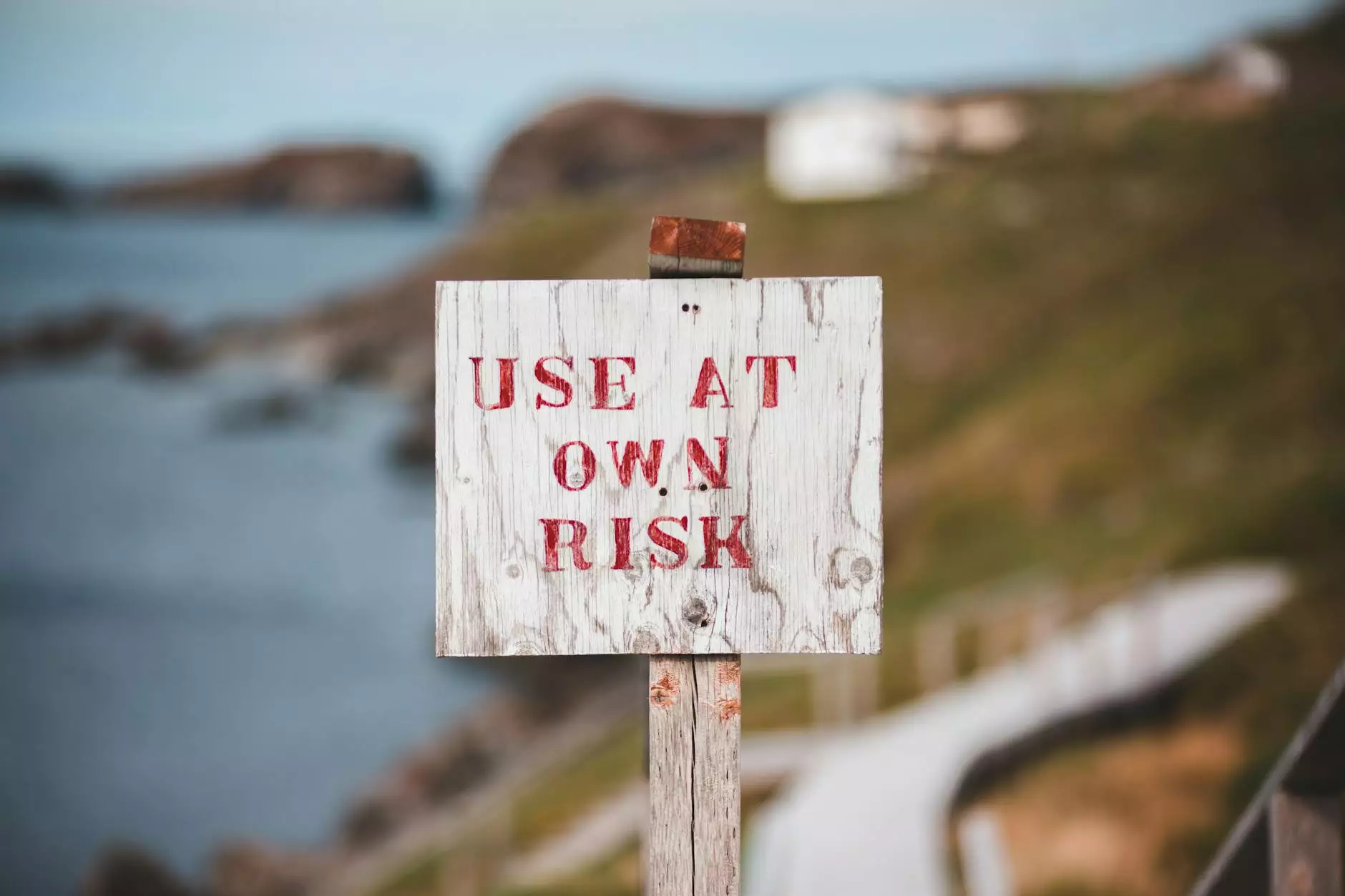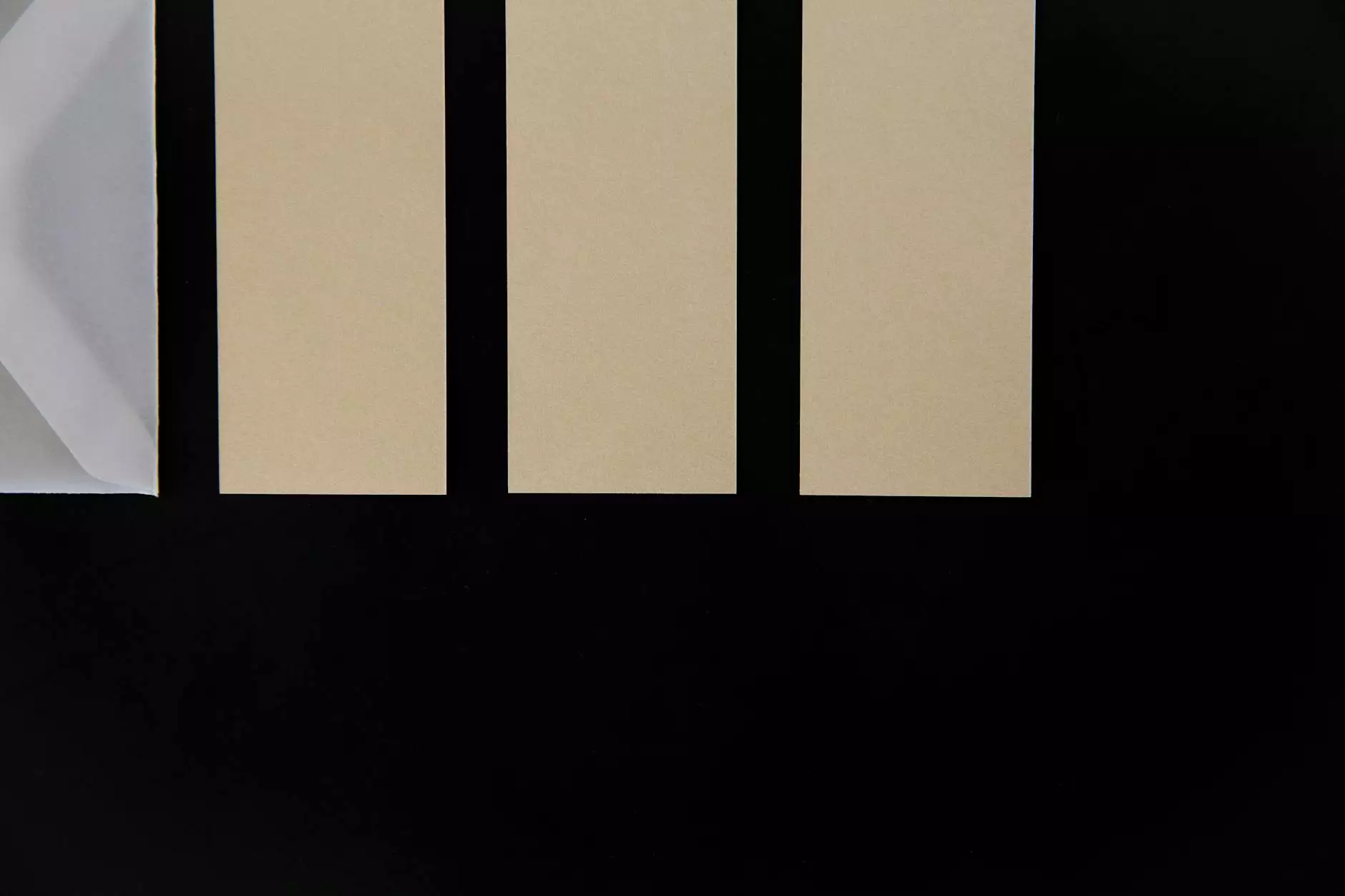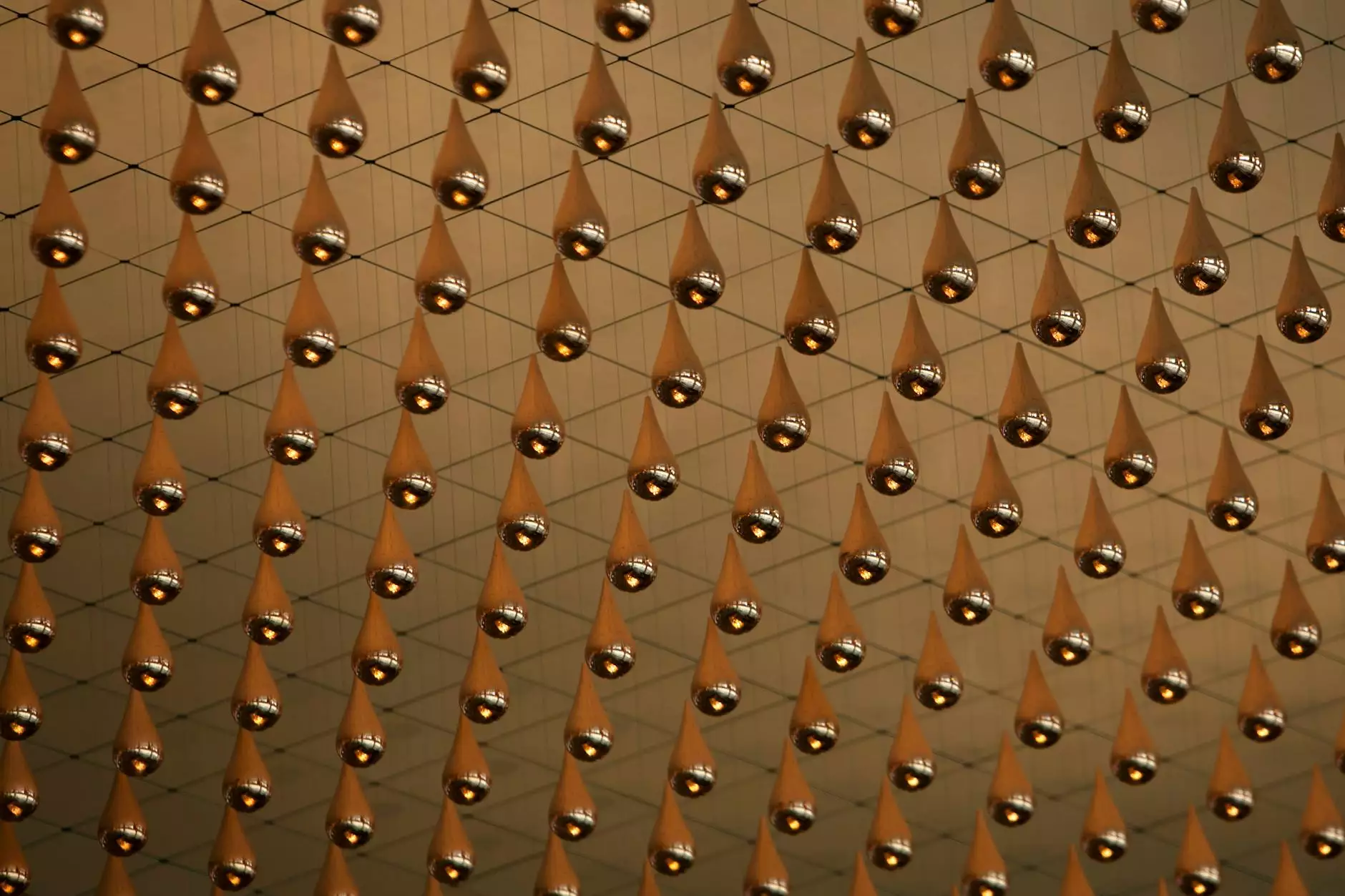How to Add a Mega Menu to Elementor
Elementor Tutorial
The Importance of Mega Menus in User Experience
In today's digital world, website navigation plays a crucial role in user experience. A well-designed mega menu can significantly enhance the accessibility of your website, allowing visitors to find what they need quickly and easily. Genevish Graphics, a leading provider of visual arts and design solutions, understands the importance of incorporating mega menus into your Elementor-built website.
Step-by-Step Guide: Adding a Mega Menu to Elementor
Genevish Graphics is here to guide you through the process of adding a mega menu to your Elementor-powered website. Follow these steps to improve your website's navigation:
Step 1: Install and Activate JetMenu Plugin
First, download and install the JetMenu plugin from the Elementor Addons library. Activate the plugin to access its features.
Step 2: Create a New Mega Menu
Once the JetMenu plugin is installed and activated, navigate to the WordPress dashboard and select "Mega Menus" from the JetMenu tab. Click on "Add New" and give your mega menu a relevant title.
Step 3: Customize Your Mega Menu
Now comes the exciting part – customizing your mega menu! Genevish Graphics recommends the following tips to create an effective mega menu:
- Organize Your Menu Items: Group related pages or categories together to make it easier for visitors to find what they're looking for.
- Use Clear and Descriptive Labels: Ensure your menu labels are concise, informative, and visually appealing.
- Incorporate Visual Elements: Add icons, images, or graphics where relevant to create a visually engaging mega menu.
- Highlight Important Pages: Feature your most important pages prominently within the mega menu to drive user engagement.
- Include Call-to-Action Buttons: Encourage visitors to take action by adding compelling call-to-action buttons within the mega menu.
- Keep it Mobile-Friendly: Optimize your mega menu for mobile devices to ensure a seamless user experience across all screen sizes.
Step 4: Assign Your Mega Menu to the Desired Elementor Widget
After customizing your mega menu, go to your Elementor editor and add the "JetMenu" widget to the desired location on your page. In the widget settings, select the mega menu you created.
Step 5: Preview and Save Your Changes
Take a moment to preview your website to ensure the mega menu is displaying correctly. If everything looks great, save your changes and publish your website for the world to see.
Enhance Your Website's Navigation Today
By incorporating a mega menu into your Elementor-built website, you can significantly improve the user experience and make it easier for visitors to navigate through your content. Genevish Graphics' step-by-step guide will help you master the art of adding a mega menu to Elementor. Start implementing these tips today and watch your website's navigation soar to new heights!