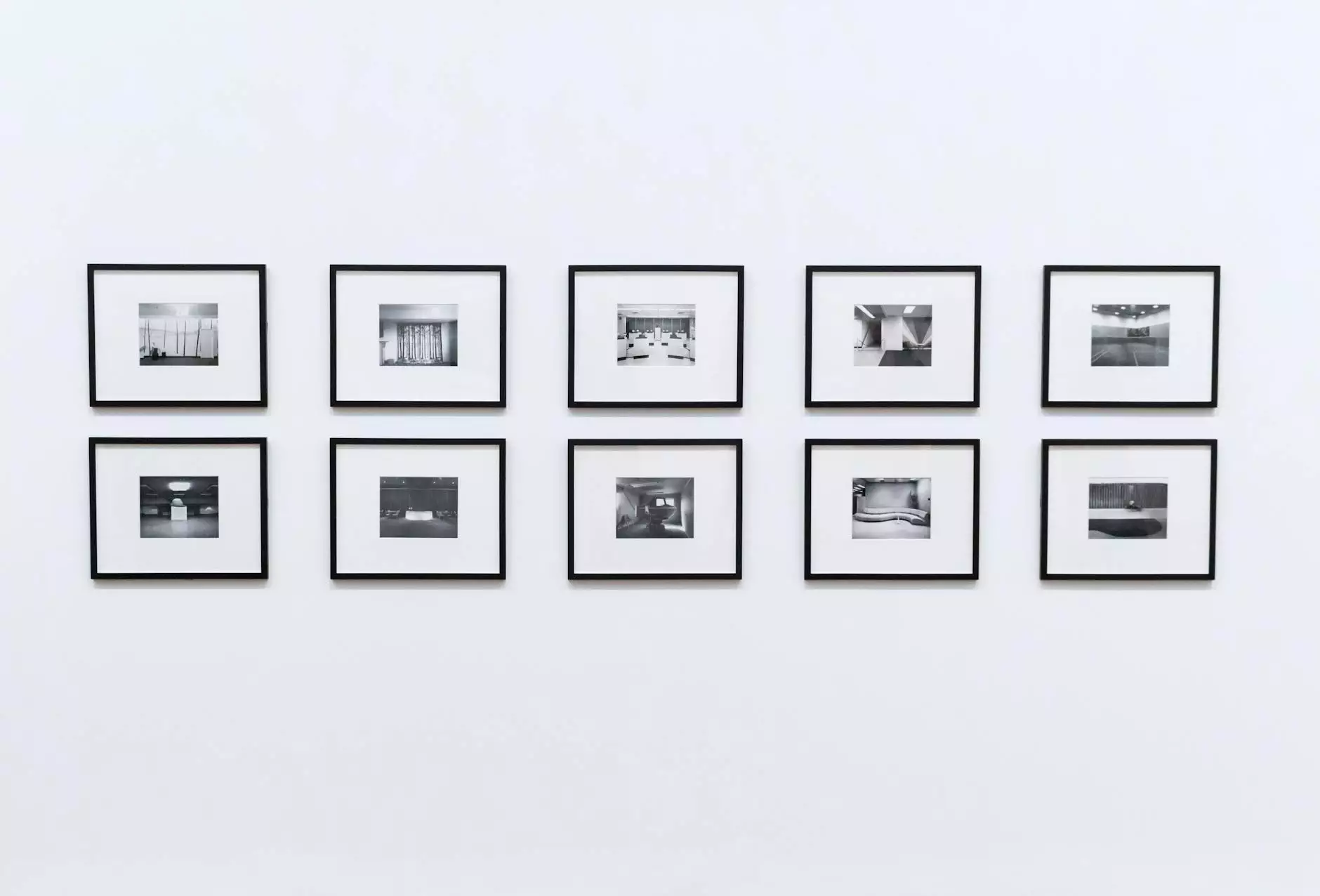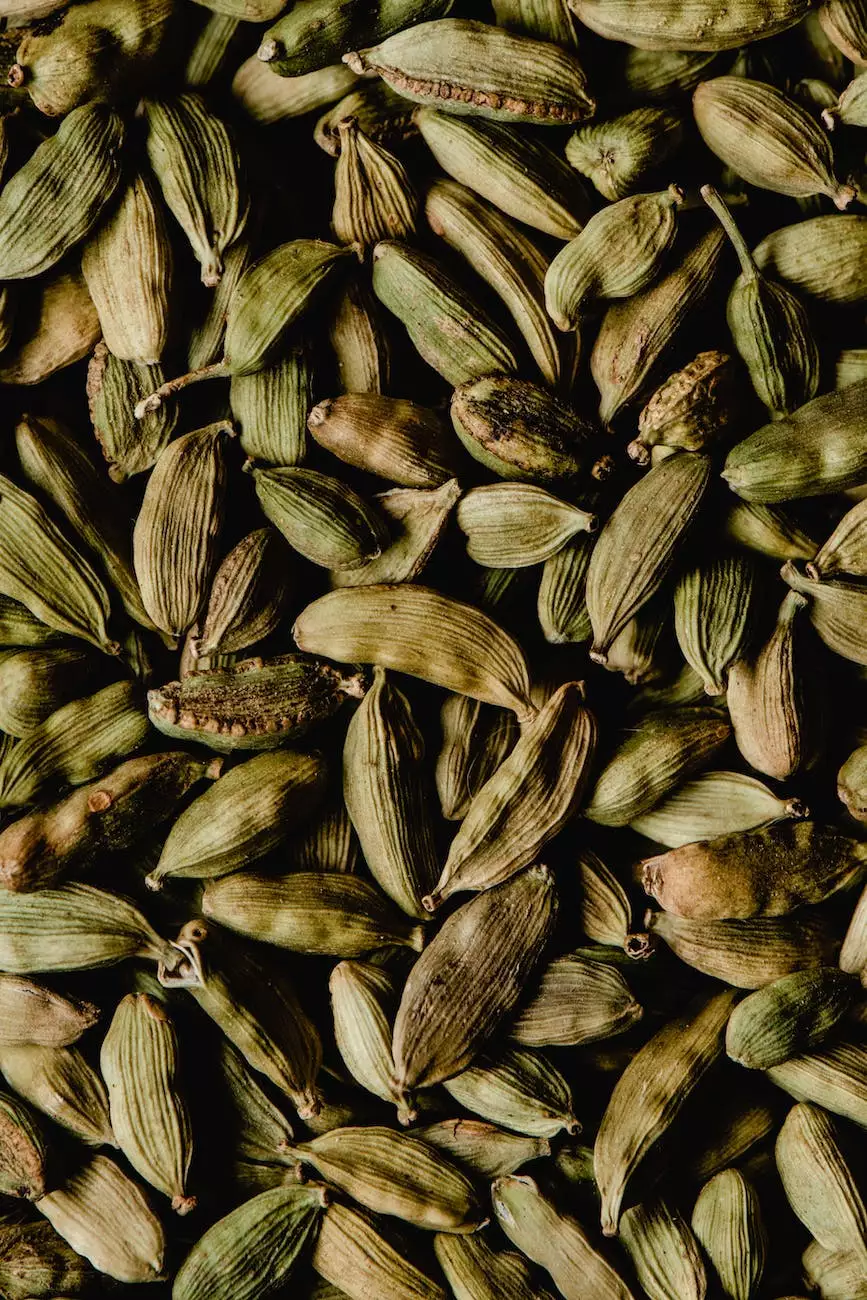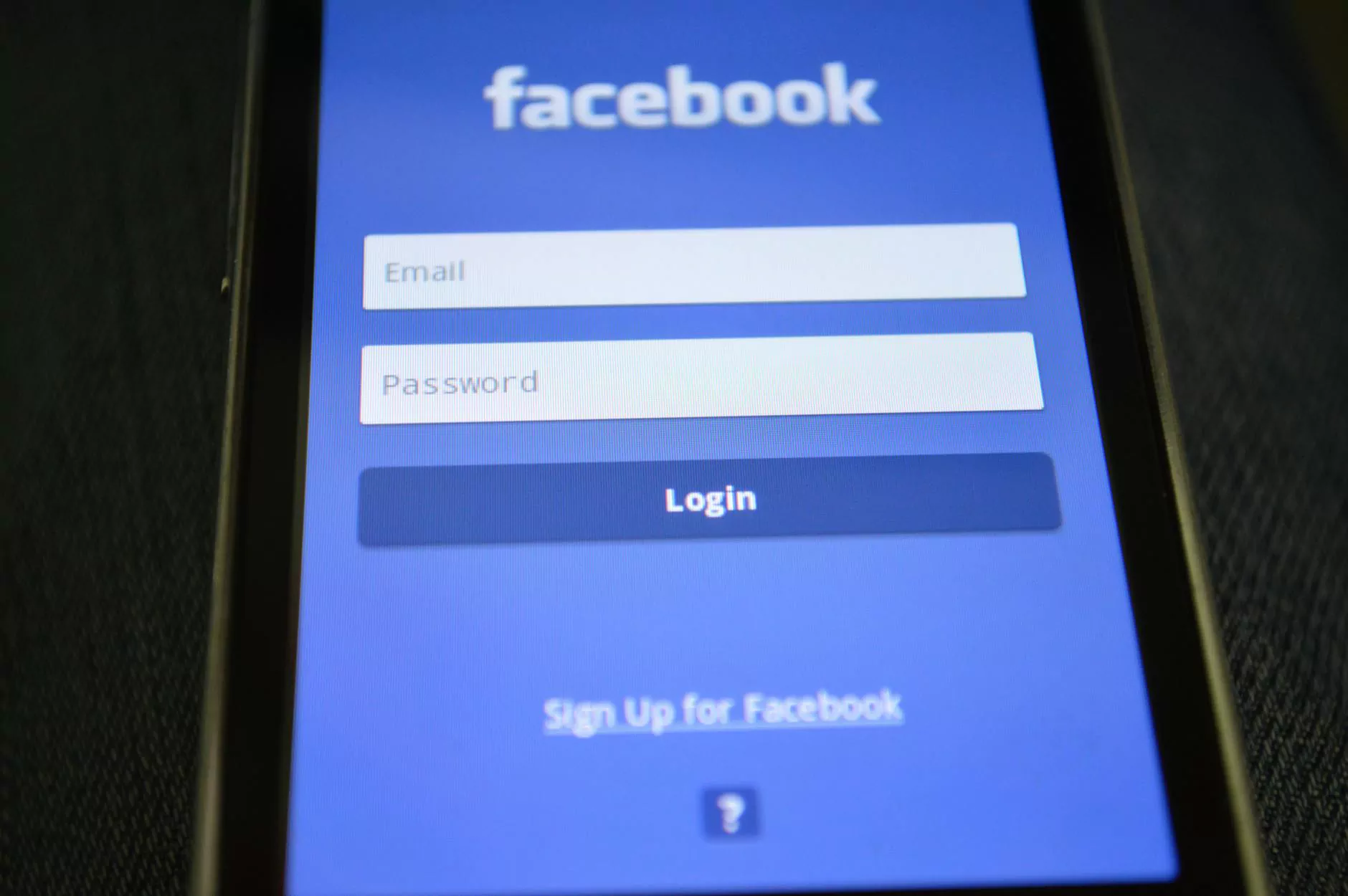How To Disable Comments On A WordPress Website (No Plugin)
WordPress Plugins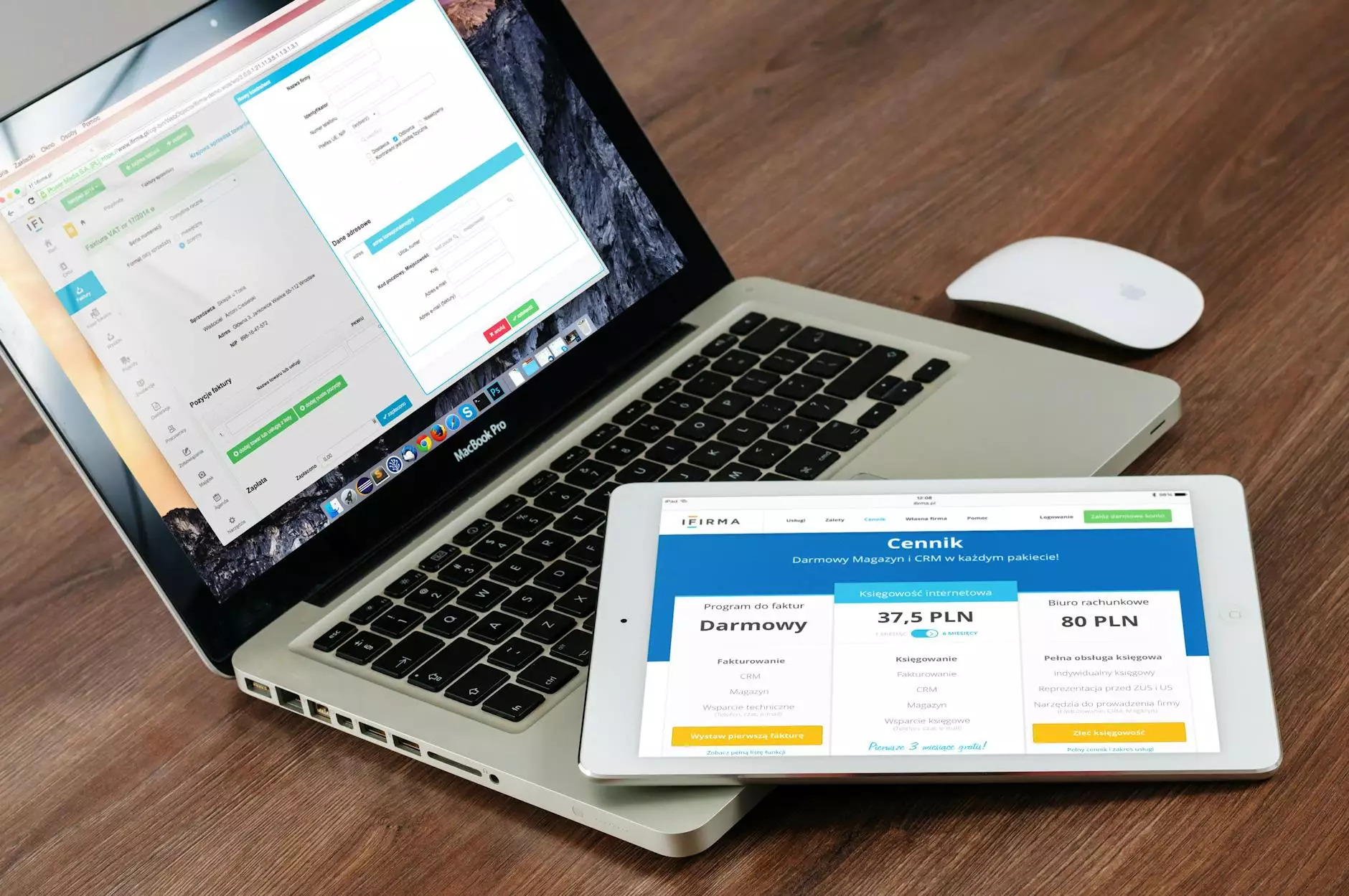
Welcome to Genevish Graphics, your go-to resource for everything related to Arts & Entertainment - Visual Arts and Design. In this comprehensive guide, we will show you how to disable comments on your WordPress website without using any plugins.
Why Disable Comments on a WordPress Website?
Before we delve into the process of disabling comments, let's understand why you might consider doing so. Disabling comments on your WordPress website can serve several purposes:
- Eliminate spam comments: Comment sections often attract spammy and irrelevant content, which can harm your website's credibility and user experience.
- Reduce moderation efforts: Managing and moderating comments can be time-consuming, especially if your website attracts a large number of users or if you have limited resources.
- Streamline content focus: Certain types of websites, such as portfolio or business sites, may not require a comment section as their primary goal is to showcase products or services rather than facilitate discussions.
Disabling Comments on Your WordPress Website
Step 1: Accessing the WordPress Dashboard
To get started, log in to your WordPress website's admin dashboard. Enter your username and password, then click on the "Log In" button.
Step 2: Navigating to the Discussion Settings
Once logged in, locate the "Settings" option in the left-hand menu and hover over it. From the submenu options, click on "Discussion."
Step 3: Adjusting Comment Settings
On the Discussion Settings page, you'll find various options related to comments. Scroll down until you locate the "Default article settings" section. Uncheck the box that says "Allow people to post comments on new articles."
Step 4: Saving Changes
After making the necessary adjustments, scroll further down the page and click on the "Save Changes" button to save your updated comment settings.
Additional Considerations
While disabling comments can be beneficial for many websites, it's important to consider a few additional factors:
- Existing comments: Disabling comments will not remove any existing comments on your website. You can manually delete them if needed.
- Post-specific overrides: WordPress allows you to enable or disable comments on individual posts or pages. Ensure you review the settings for any specific content that may require comments.
- Alternative engagement options: If you still wish to encourage user interaction, consider incorporating alternative methods such as contact forms or social media integration.
Conclusion
Congratulations! You have successfully disabled comments on your WordPress website without relying on any plugins. By following these steps, you can enhance the user experience, eliminate spam, and streamline your website's focus.
At Genevish Graphics, we specialize in Arts & Entertainment - Visual Arts and Design solutions, catering to a diverse range of clients. We hope this guide has been helpful in achieving your goal of disabling comments on your WordPress website.
If you have any further questions or require assistance with any aspect of your website, feel free to reach out to our team of experts. We are here to help!